When you create a new class, you will be asked to set it's location. This location is treated as the default. This means it will be inherited by every date you add to that class.
However, it is possible to change the location of individual class dates if required.
Changing individual class dates
If you need to change where different class dates will be delivered, then this can easily be achieved by editing the date and changing its location. To edit a class date first click on it, then when viewing its details, choose 'Edit' from the menu at the top right.
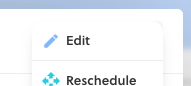
Changing the location of an individual class date only affects that date. It will not make changes to the parent class's default.
Want to change future dates too?
When you select a new location for a class date, if there are subsequent dates planned for the class, an option will appear asking if you wish to apply the change to the future dates too.

If you tick this box, all the planned dates after the one you are editing will also have their location updated AND the parent class will also have its default changed to ensure all new dates added in future will use the new location.
Changing a class's default location
When you edit a class, you will see the option to change its default location. Doing this has additional behaviour depending upon the class's current situation.
Classes with dates in the past
If the class you are editing has dates in the past (already delivered), they will remain unchanged when you change the class's default location. Only new dates you add in the future will use the class's new default.
Classes with dates in the future
If you have previously planned future dates for a class on your calendar, when you change the class's default location you will be asked whether you want to automatically apply the new location to those planned dates too.

If you tick this box, all those future class dates will be updated to the new location when you press save.