You can add an unlimited number of team members to your organisation. Whether they provide occasional cover or deliver core classes and sessions for your business full time, you can manage their workloads, schedules, and availability with Striive.
Adding new team members
To build a team of teachers you need to invite them to your organisation. To do so head to the organisation menu at the top of the main menu and go to the 'Team' section.
Click the green '+ Member' button at the top right of your screen to display the new team member form.
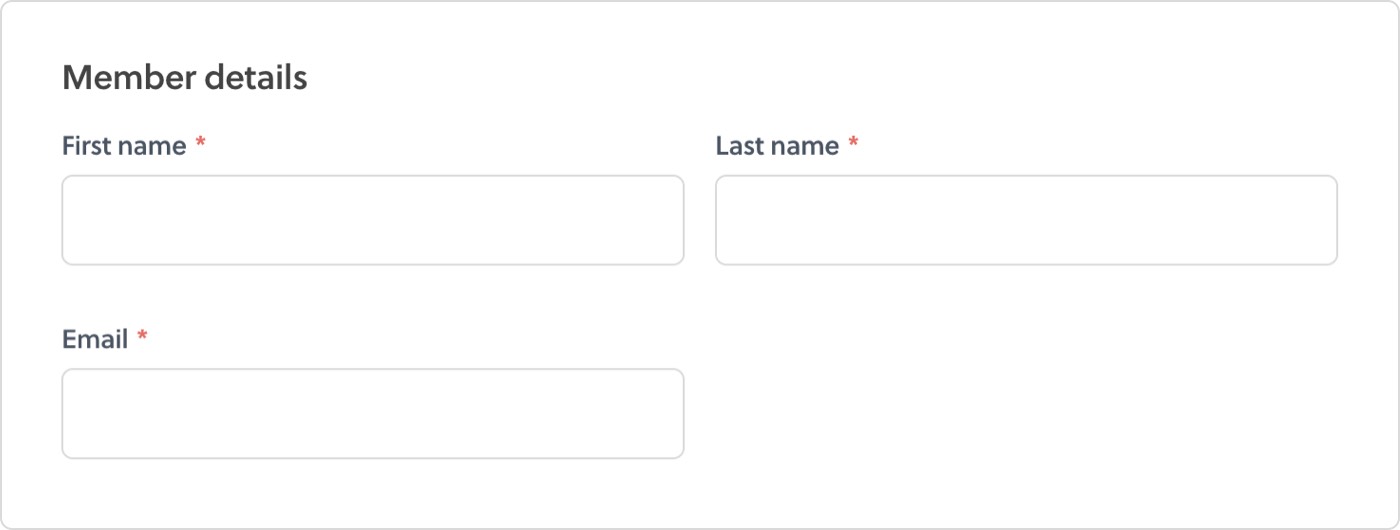
Enter their first name, last name, and email address. This will send them an invite to join your team which includes a link and instructions to create their own Striive account.
Once they have accepted your invite and created their account you will be able to add more information to their team member profile. Choose edit from the menu to the right of the team members list to add this information including job title, biography and a photo.
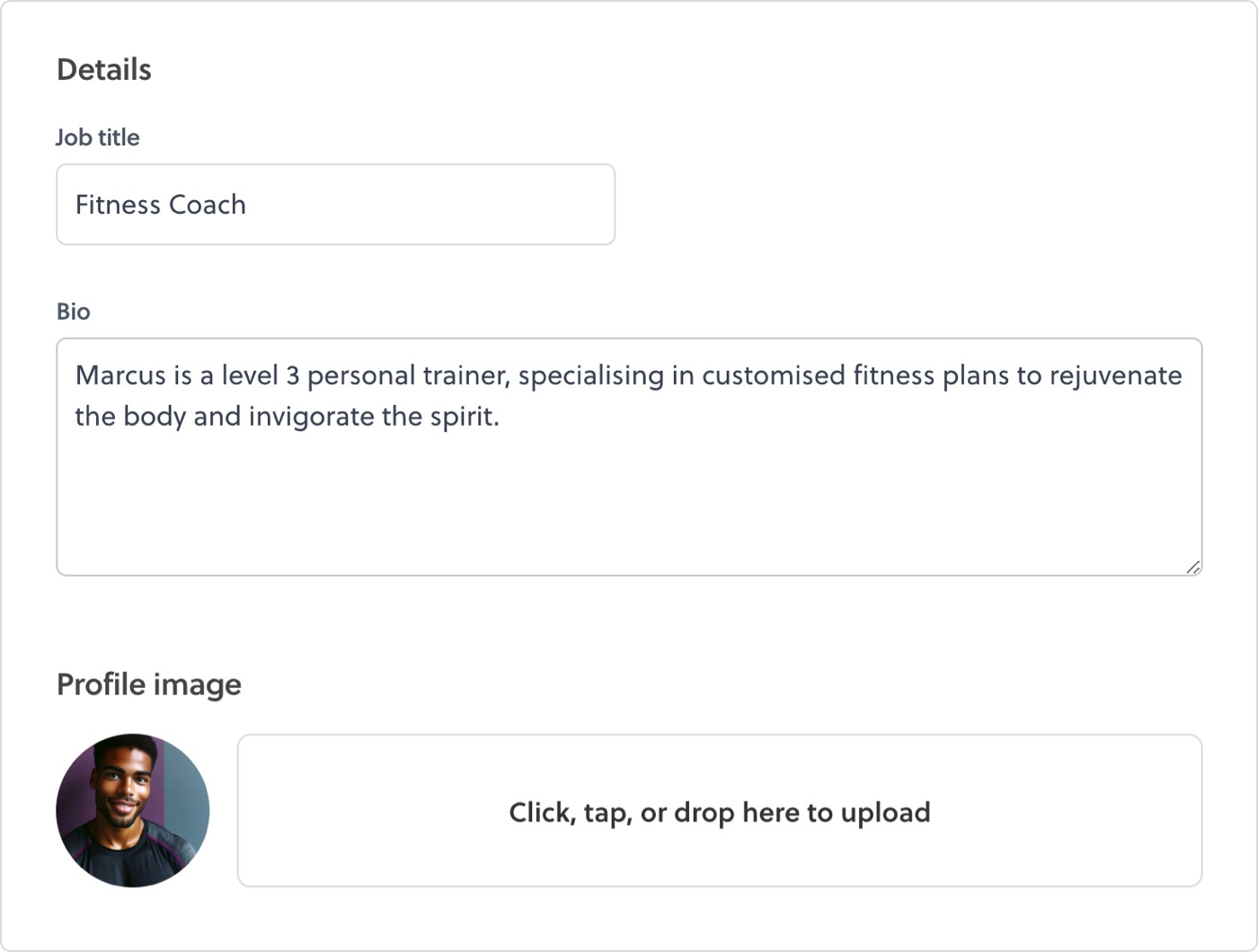
This information will appear in your client area and app beside classes and sessions they will be delivering.
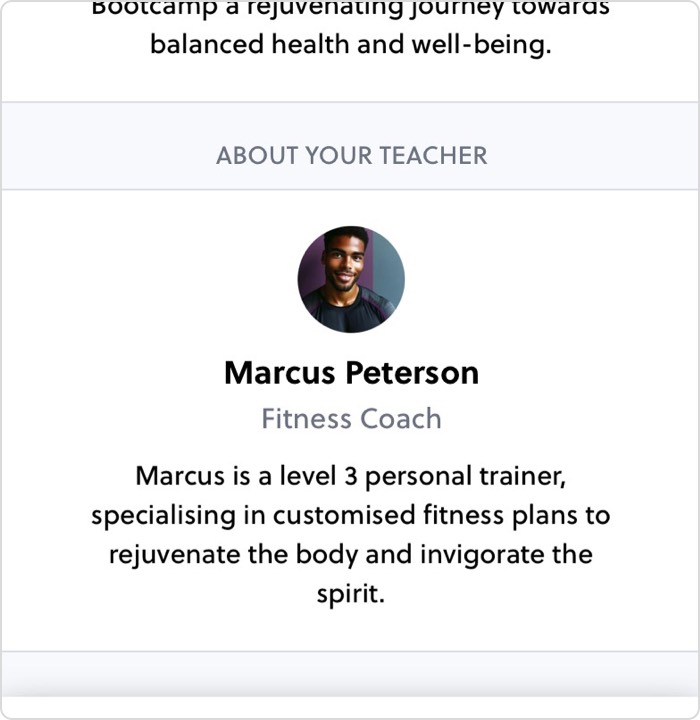
Start managing your teams workload
Removing a team member
If a team member leaves your organisation they can be archived (an they can also be restored if they return). When a team member is archived they will lose access to your organisation, including the ability to invite clients.
To archive a team member select 'Archive' from the menu on the right hand side of the team members list.
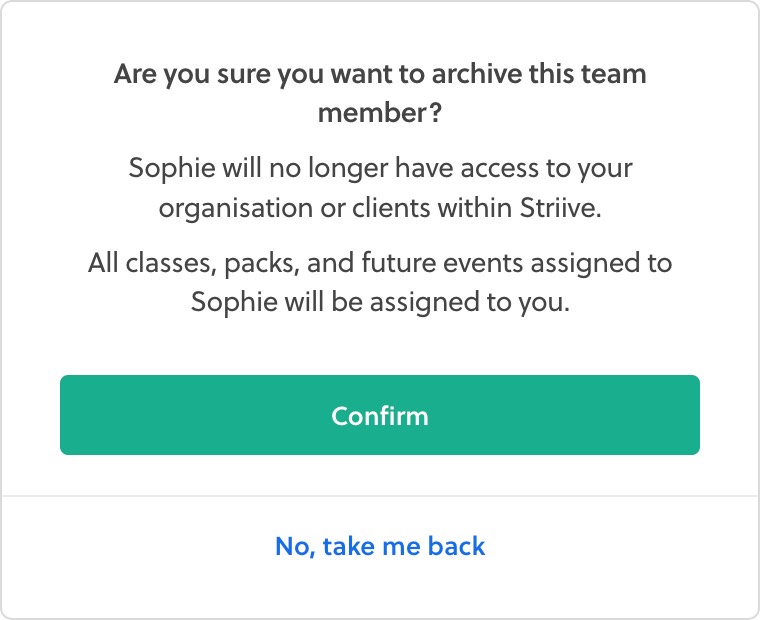
When a team member is archived all of the sessions and classes they are planned to deliver will be assigned back to you as the organisation owner.