As an organisation owner you can add and manage as many team members as you need for no additional charge.
Your team members can use their Striive accounts to see their upcoming events, claim events from your cover list, invite clients to your organisation, see their client activity and organise tasks. They can also manage their availability by adding holidays and appointments to their accounts, or requesting to relinquish sessions or classes.
Here we will tell you about what team members can see, and the actions they can perform, from their Team Member accounts. If you’d like to find out about setting up classes and sessions with team members, or how you can manage the cover list and unassigned events, head to the relevant area of our knowledge base below:
- Creating session packs with team members
- Planning classes with team members
- Unassigned events and using the cover list
The team member dashboard
For your team members, their dashboard provides a summary of their own activity within your organisation.
Note: Team members can only see the detail of events they are delivering, they will not have visibility of any organisation finances, events other team members are teaching, or the personal details of any clients.
Up next feed
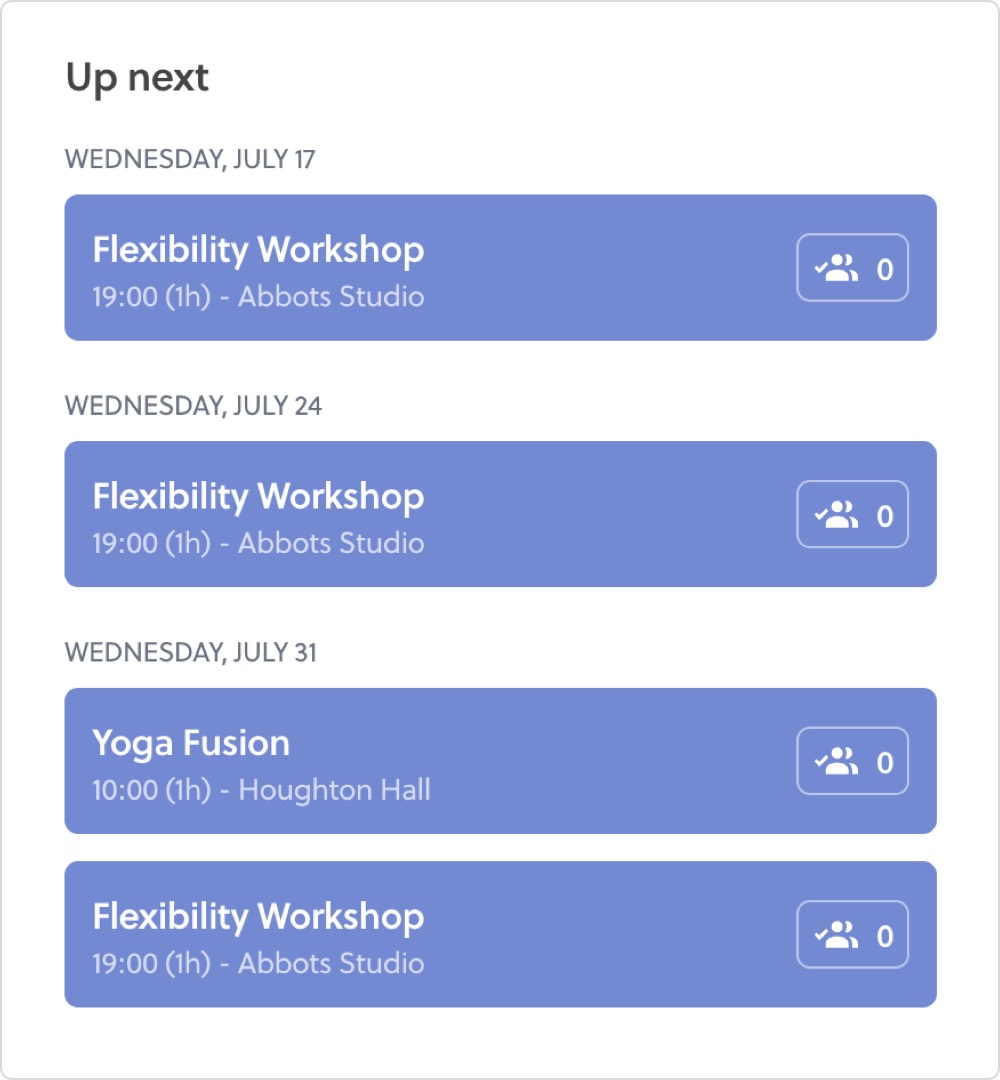
Team members can see a feed of the future classes and sessions they are assigned to teach. They can view the details of these events but cannot make any changes to them. For both classes and sessions they can see the list of participating clients and take attendance. For sessions, they can also send reminders and client messages.
Client activity
The client activity feed available to team members is a reduced version of the version you see as the business owner. Team members can only see activity directly related to their own actions.
Tasks
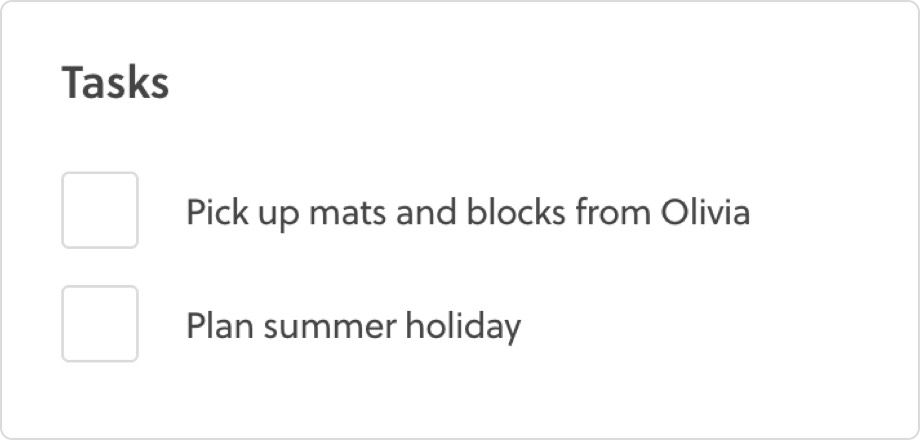
Each team member has their own to-do list panel which that can use as they wish. They are free to add their own tasks and you will not have any visibility of these.
Inviting clients

Team members can invite new clients to join to your organisation. They have the same ability to include a welcome message, choose an agreement to include in the sign up process, and invite the client to access your client area and app. When clients accept invites sent by team members the client details will still be sent to you, the organisation owner to review.
Team members will not be able to see whether a client has accepted an invite or not.
Cover list
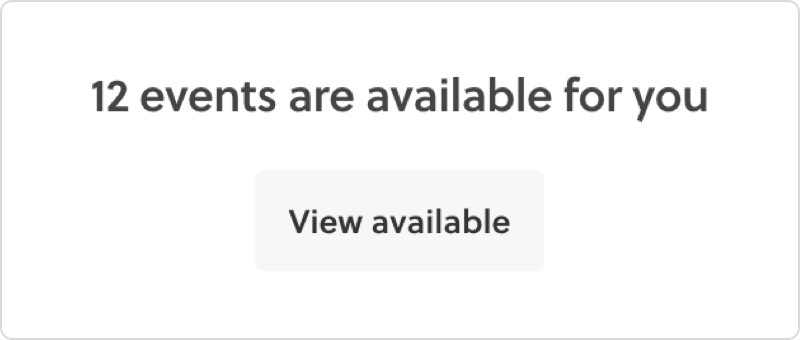
If you have added events to the cover list, your team members can view these and choose to claim them.
On their dashboard we’ll let them know if there are any events available. From here they can view a list of all the events you have requested cover for, when and where they are happening, and the teacher being covered.
If team members claim an event, it will be added to their calendar and you will be notified that the event has been claimed.
You can find out more about the cover list here.
Relinquishing events
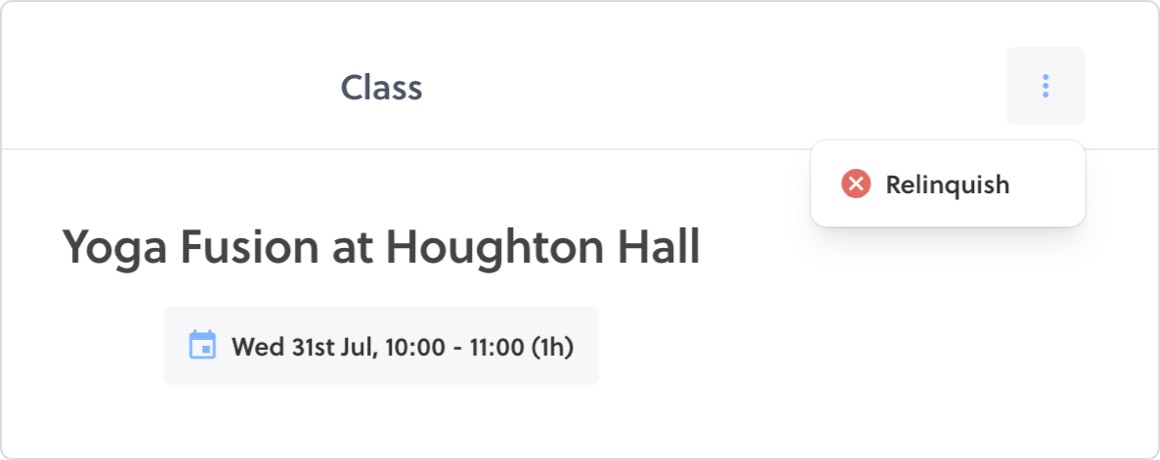
If a team member is no longer able to teach a future class or session they can send a relinquish request for you to review and action. They are not able to remove themselves from an event immediately or reassign it to someone else. This means you always can in control of who’s delivering what and when.
When a request to relinquish an event is made, you will receive a notification via email.
Holidays and appointments
Team members can add holidays and appointments to their own calendar, in the same way you can. This allows them to communicate their availability to you.
Appointments will appear as a grey block when you’re viewing their calendar, and holidays will appear red.
When you’re assigning classes and sessions to a teacher, or yourself, we’ll do a quick availability check to ensure they’re free when you need them. If a team member has a holiday or appointment that clashes with a class or session we’ll let you know, and give the option to reassign it, cancel it, or pop it on the cover list.