With Striive you can create, update, and invite clients to sign your agreements (contracts, waivers, etc.). Whether it be a terms of service that all clients must sign, or a specific agreement that is only required for certain clients, you can create and manage as many agreements as you like.
When each client signs an agreement a snapshot is immediately stored for you alongside their client profile. Clients will also be able to refer back to it in the 'Service Agreement' tab in your client area and app.
Creating a new agreement
To make a new agreement template go to 'Agreements' in your organisation menu, then press the '+ Agreement' button. This will display the new agreement screen.
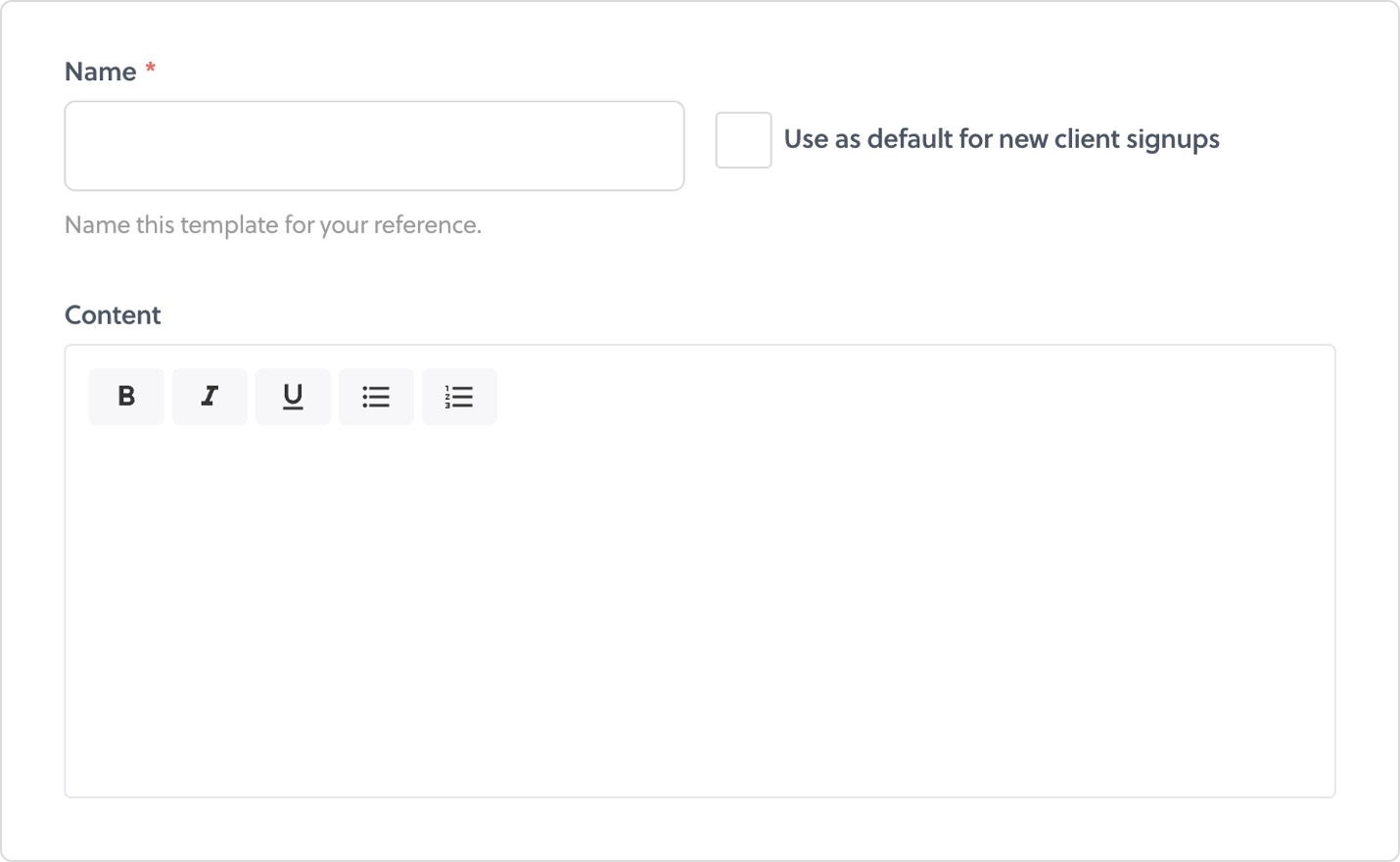
Give your agreement a name (only you will see this) and then type your agreement text into the box provided. Alternatively you can paste the text from an existing agreement straight into Striive.
If the agreement being made will be used for the majority of your clients, select the 'Use as default' option. Doing this will ensure the agreement is pre-selected when needed for your convenience.
Using multiple agreements
With Striive you can create as many agreement templates as you wish. This can be useful if you have clients with special requirements, or you offer a variety of different services. You will select the relevant agreement for each client when sending invites or reviewing new sign-ups, so be sure to give each agreement a name that you'll remember.
Duplicating an agreement
When creating additional agreements you might want to use an existing agreement as your starting point. If so, you can create a new agreement from an existing version.
To do this, load an existing agreement and choose the duplicate button from the menu at the top of the screen:
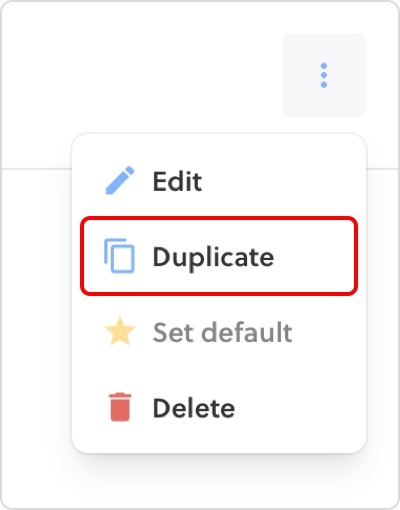
Then, simply make the changes you need, give the new agreement a name and press save.
Keeping track of agreement changes
Over time you will probably need to make changes to your agreements. This can make it difficult to know which clients signed which, and who needs an update.
Striive helps to make this easy by tracking agreement versions for you. When editing any agreement template, if the changes you are making are important, tick the 'significant change' option beneath the editor.
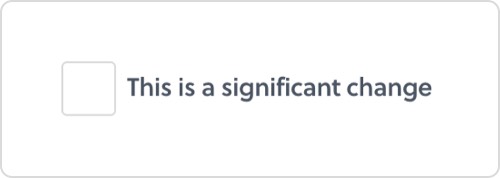
Upon saving the agreement, all clients who previously signed the old version will now be listed on the outdated agreements screen which you can find on your dashboard.
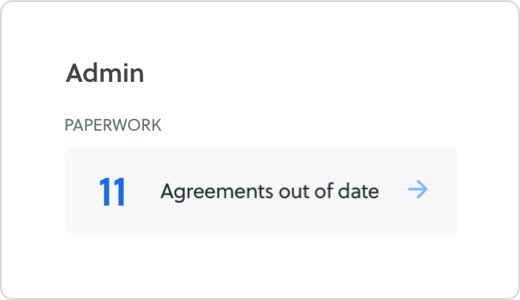
All you need to do is browse this list and choose which clients to send the new version to for signing.
Agreements and your public sign up link
Clients you sign up via your public sign up link will not be asked to sign an agreement. Instead, you can decide to send them an agreement during the review process. This allows you to choose the agreement that is appropriate for each client.