This page explains how you can use your public sign up link to allow anyone to sign up with you as a client. This is an excerpt from the full guide on adding clients to your Striive account which you can find here.
In the ‘Client area’ tab of your organisation settings there is the option to turn on your public sign up link. This allows new clients to sign up with you at any time without needing to be invited.
Use this link to:
- Create a sign up button on your existing website
- Add a sign up button to your social media profiles
- Share a sign up link in emails and messages
Enabling your link
To turn on your public sign up link go to the ‘Client area’ tab of your organisation settings. Scroll down to the 'Client sign up' section and click 'Enable public sign-ups'. This link will take clients and prospects through to the homepage of your Client Area where they can either sign up or sign in.
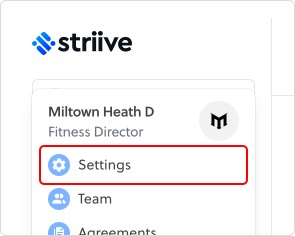
Your public sign-up link will be displayed in full for you to copy and use as you wish.
Your team members can also use the client area URL to create a sign up button on their social pages. Once clients have completed the sign up process the details will be sent to you, the organisation owner, to review.
Tip: Curious what the client sign up journey looks like? Find out here.