Note: If you would like to use class passes but would prefer not to use your client area or app, you can. However you will be responsible for recording pass purchases and class attendances manually.
Configure class passes by completing the information below. Once purchased, clients can then use their passes to enrol onto your classes based upon the rules you have specified.
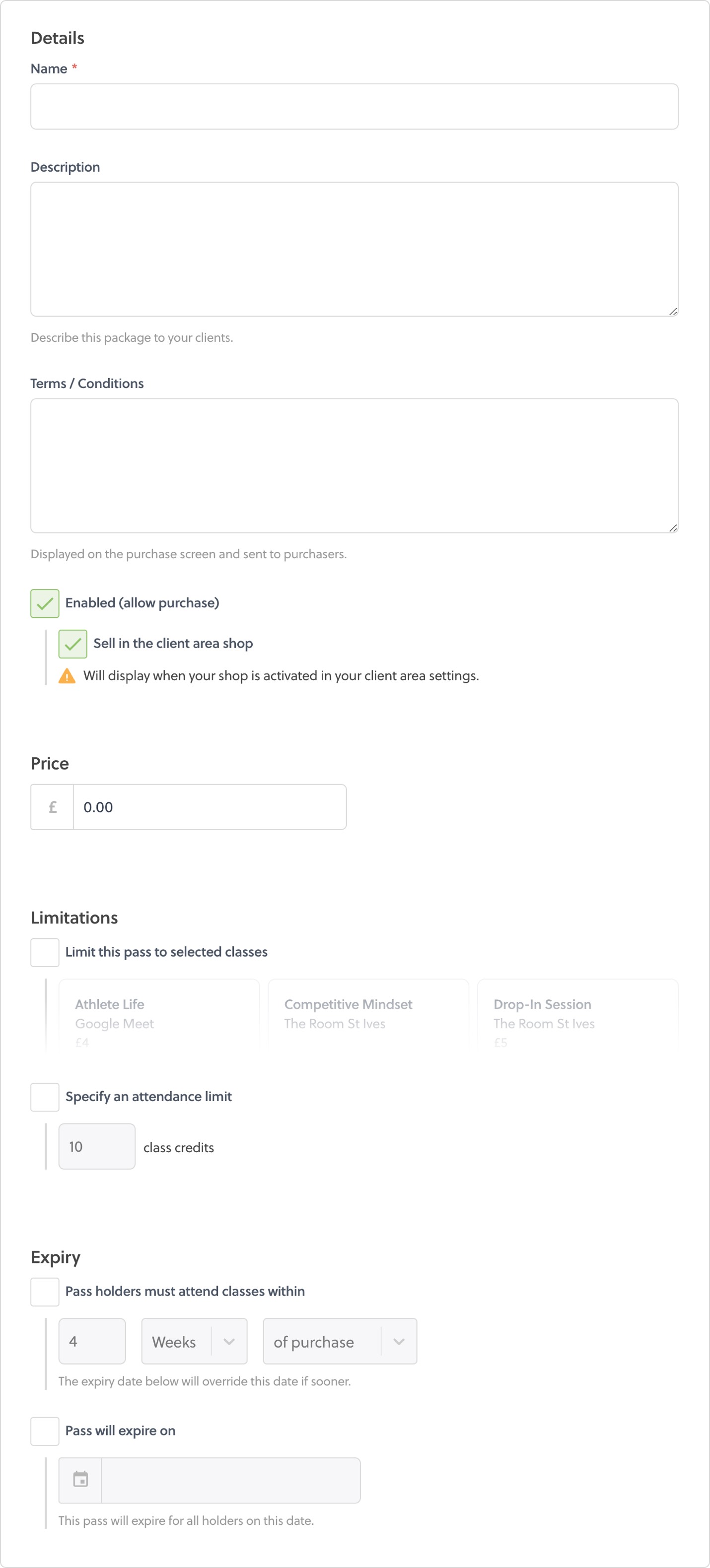
Name and description
The name and description of your class pass will appear in the shop of your client area.
Note: Your clients will be able to see the classes included and amount of credits in this pass from filling in other fields, so there is no need to include this in the description.
Terms / Conditions
Here you can detail any terms relating to the class pass. This will be provided to clients to read at the point of purchase. For example you might include information about your cancellation or refund policies.
Enable
There are three ways to sell your class passes to clients with Striive:
- Recording purchases manually
- Sending personal purchase invitations
- Online sales via your client area and app
If a class pass package is disabled it cannot be sold in any way. This can be useful for isolating seasonal passes you don't want to sell all year round, or for saving draft passes not yet ready for sale.
Note: Disabling a class pass package will also stop any clients previously sent a purchase invitation from buying that pass.
Sell in client shop
Selecting this option will make the class pass visible and available for purchased by clients in your client area shop and app.
Note: In order for clients to make online purchases in your client area shop and app you must have enabled Striive Payments.
Price
This is the cost of the class pass and is the transaction value that will be stored in your finances for each purchase. This price can be changed at a later date if you decide to increase or decrease your prices.
Note: Striive does not currently support zero cost class passes.
Limitations
You can choose to limit a class pass to particular classes you offer, and also include an attendance limit if you wish. If you leave these options disabled a class pass will allow a client unlimited access to every class you plan.
By ticking ‘Limit this pass to selected classes’ you can select which classes clients may attend using this pass.
By ticking ‘Give this pass an attendance limit’ you can limit the number of classes someone may attend using this pass.
Tip: When changes are made to a class pass package, those changes will apply to future purchases only. They will not be applied to passes already purchased and held by clients. However it is possible edit any pass held by any client to chenge it's remaining credits and access restrictions.
Expiry
There are several options available to you when specifying the expiry of a class pass. These can be absolute, or based upon the circumstances of individual class pass instances.
Specify a usage window to control how long a pass will remain useable. This is specified as a length of time which can begin counting from the second a pass is purchased or once a client first uses their pass.
You can also specify an absolute date on which every purchased pass will expire. This will be applied regardless of any other setting and regardless of the date a client made their purchase. This can useful as a backstop end date for seasonal offers.
Note: If none of the expiry options are enabled, no time based expiry will be applied to purchased class passes. In this instance passes will only expire once their attendance limit has been reached.