If a client stops activity with you, you may decide to archive them.
What happens when a client is archived?
Once archived a client will:
- No longer display in any lists or screens within your Striive account. To see archived clients you will need to use the 'Show archived' switch above your client roster list.
- No longer be able to sign in to your client area or the Striive client app.
- No longer be counted towards your plan's client limit.
Note: No two clients in your account can share the same email address. This means you will not be able to sign up a new client using an email address already belonging to an archived client. Instead you should restore the archived client.
How to archive a client
To archive a client they must be inactive. To learn more about active and inactive clients click here.
If a client is inactive you will find the 'Archive' option in the client menu located to the right side of the client roster list, or the top-right hand side of the client's profile.
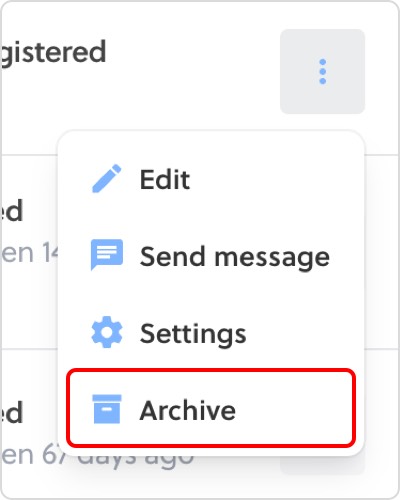
Tip: If a client is currently active, the archive option will not be available.
Restoring a client
If you have previously archived a client, you can restore them back to your roster to resume activity with you.
How to do it?
To restore a client, visit the clients section of your Striive account and choose the 'Archive' option.

Scroll or search for the client you wish to restore. Using the right hand menu, choose the 'Restore' option.
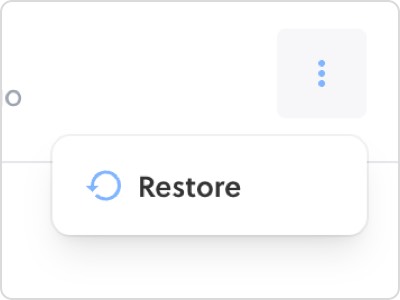
Once restored, a client will be returned to your roster as inactive.