Clients overview
Clients are at the centre of everything you do in Striive.
Adding new clients to your Striive account
There are a few ways you can add new clients to your Striive account and you are welcome to make use of them all.
Using your public sign-up link
Allow new clients to sign up with you at any time without needing to be invited.
Reviewing new client information
You will need to check new information submitted by your clients.
Archiving clients
Archive clients you no longer see to keep your client roster optimised and tidy.
Active and inactive clients explained
Striive automatically tracks clients in your account as being either active or inactive. But what is an active client?
Using client agreements
Striive lets you can create and manage as many agreements as you like.
The client sign up journey
When new clients sign up, either via your public link or by invite, Striive will gather key information for you.